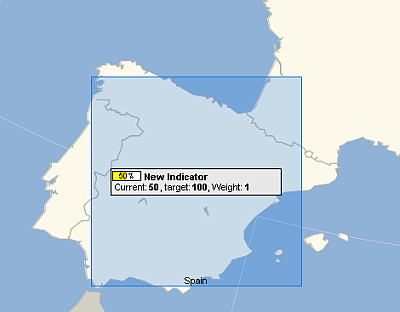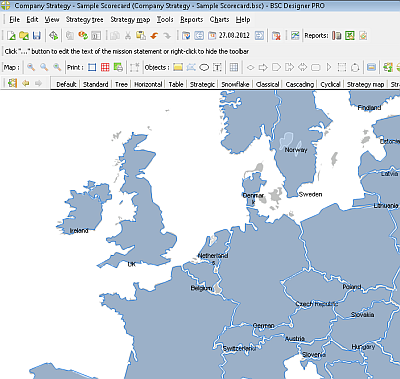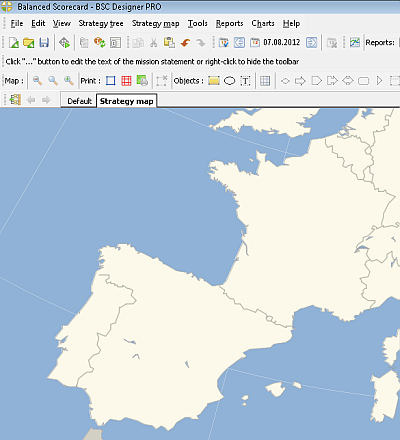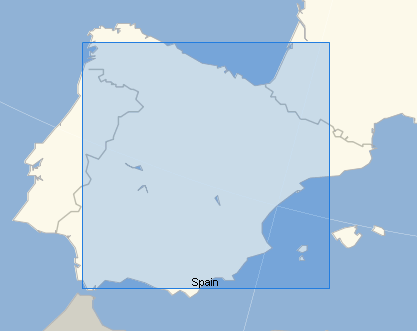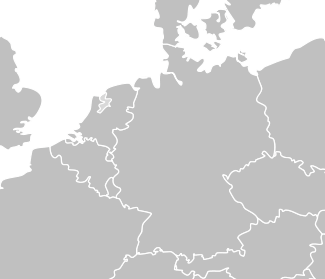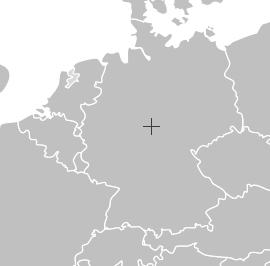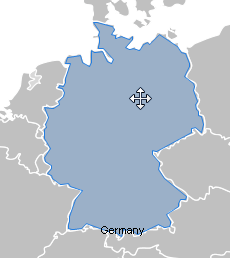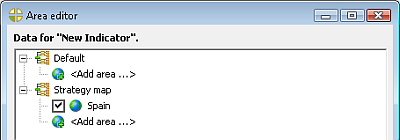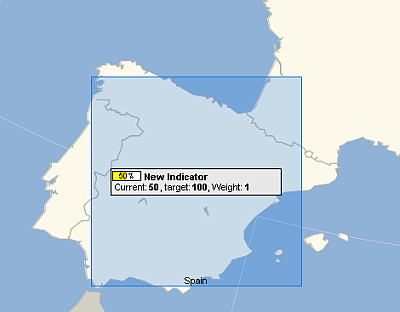Link KPI to Specific Location on the Strategy Map
BSC Designer allows link KPIs with specific location on the
strategy map. It is useful if KPI is responsible for certain
geographical area.
Loading map
Select "Strategy Map" > "Placement Wizard" ->
"Map with KPIs". BSC Designer will suggest you several options.
- Select picture file of the new map.
In this case you can select any picture (.png, .jpg and other formats)
and use it as a background of the map. Disadvantage of this approach is
that you will need manually select certain areas on the map and mark
then by adding name of the certain location.
- Import mapped location from file. In
this case you can import mapped locations from any other BSC Designer
project. This option is useful if you have a map of the certain region
with marks designed in BSC Designer and you want to re-use it.
- Select ready-to-use map template. Together
with BSC Designer we distribute some free to use maps with marked
locations. You can use this maps as a starting point for your project.
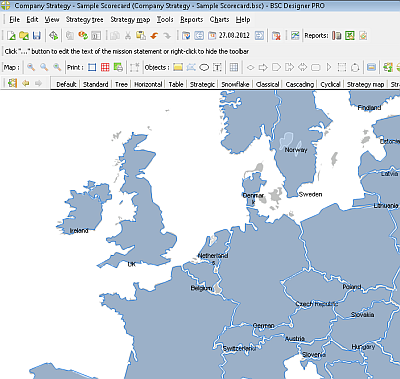
- Create empty map. Will do
nothing, so later you will need to click "Mapped Background" button to
select new background for the map.
Marking locations
1. Load any map following of the methods specified above. You
will see something like this:
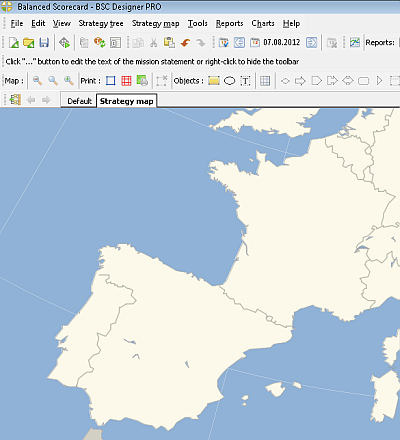
2. Select area of the Spain. When you will release mouse
button "Create MapMark from selection" menu option will appear. Click
on this menu option. In the dialog "Enter area name" enter "Spain".
3. Now your map is marked and looks like:
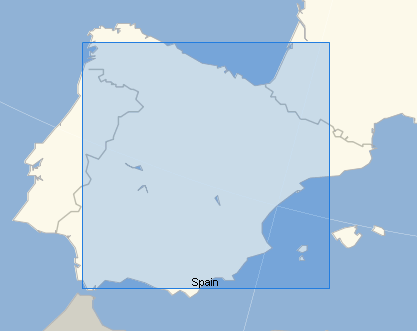
Auto detecting area on the map
1. Open any map where countries or regions have only borders
without any lines or marks inside:
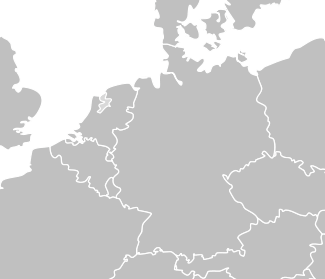
2. Select "Auto-detect map mark" button

3. Click in the center of area.
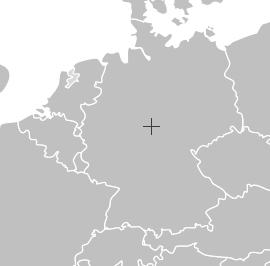
4. BSC Designer will highlight selected region and suggest to
enter name for this region:
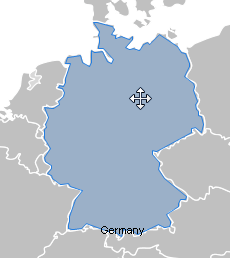
Note:
- if user needs to merge two separate regions use "Merge map
marks" button.
- to create custom region user can apply "New polygon map
mark" button.
Associating KPIs with map locations
- Go to the "KPIs" tab
- Select any indicator
- Right-click on indicator and select "Link item to the map"
- In the dialog select necessary region, in this example it
is Spain. Click "OK".
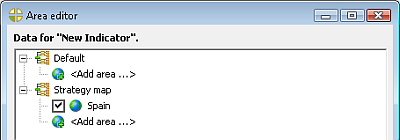
Important note: in the same way you can link any goal
with certain map mark.
Automatic placement of KPIs linked to map of
the map
Now KPI "New Indicator" is linked to "Spain" map mark. If you
will switch to the "Strategy Map" tab the program will automatically
suggest you to update your strategy map or you can do this manually.
Follow this steps to update your strategic map.
- Select "Placement Wizard" in "Strategy Map" menu.
- Make sure "Map with KPIs" option is selected.
- Click "Execute".
Now your map will have KPI on in in the certain area. The size
of KPI on the map depends on size of the area and number of KPIs. If
area is small or there is a high number of KPIs their format will be
automatically updated to the smaller one.